Oke, straight to the poen eh I mean straight to the point :-
Step 1
Open Image
Step 2
Duplicate layer
Step 3
Change blending mode from 'Normal' to 'Softlight'
Step 4
Here is the result after applying 'Softlight'. There are time where I straight away apply this setting but, you can always change the opacity.
Step 5
Adjust the opacity to your liking. You can simply use the setting or...
Step 6
'Add vector mask' to do the masking then brush only on the area you want the setting to take effect
End result
As you can see here, I invert the setting then apply only on the background and not the skin tone. By doing this I can still preserve the skintone.
After applying the approach above I combine it with my previous approaches such as, lab color, dodge and burn, soften skin and eye whitening finally this is the result
Honestly, I know I make it look easy
Try it and find out, all the best :)

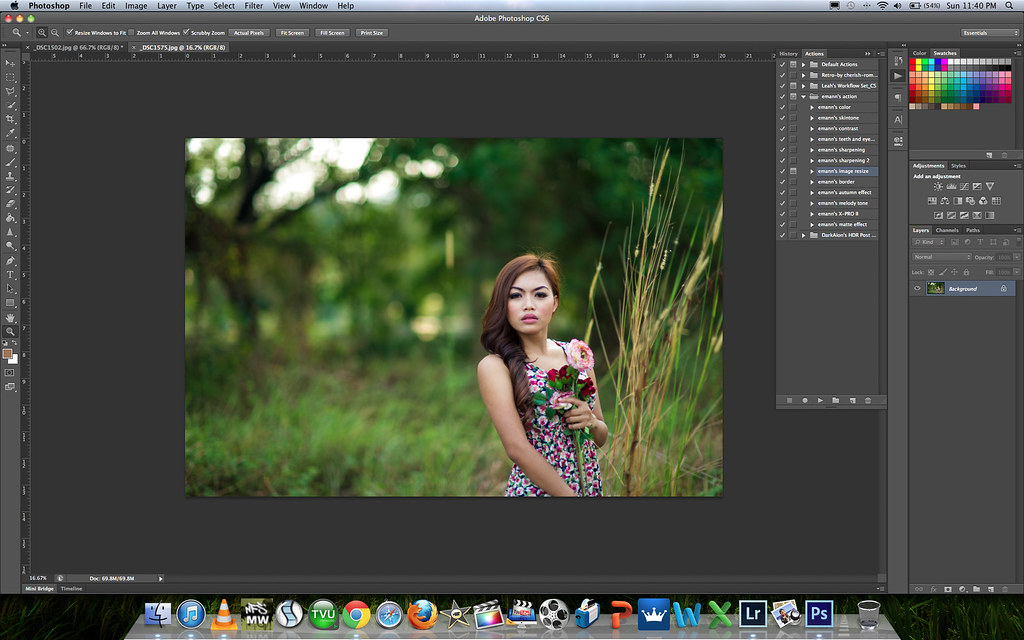
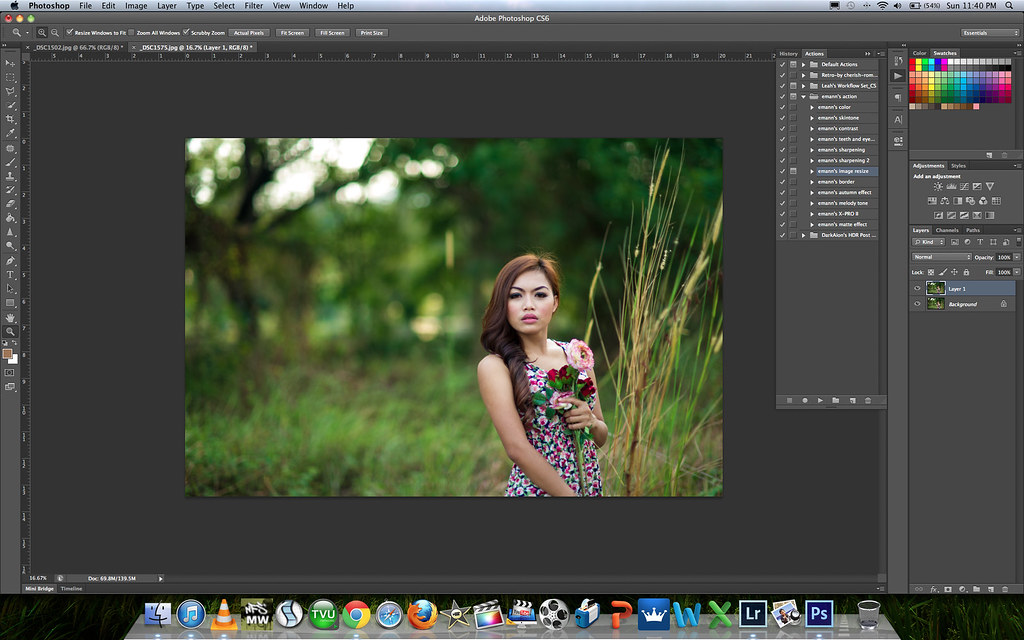

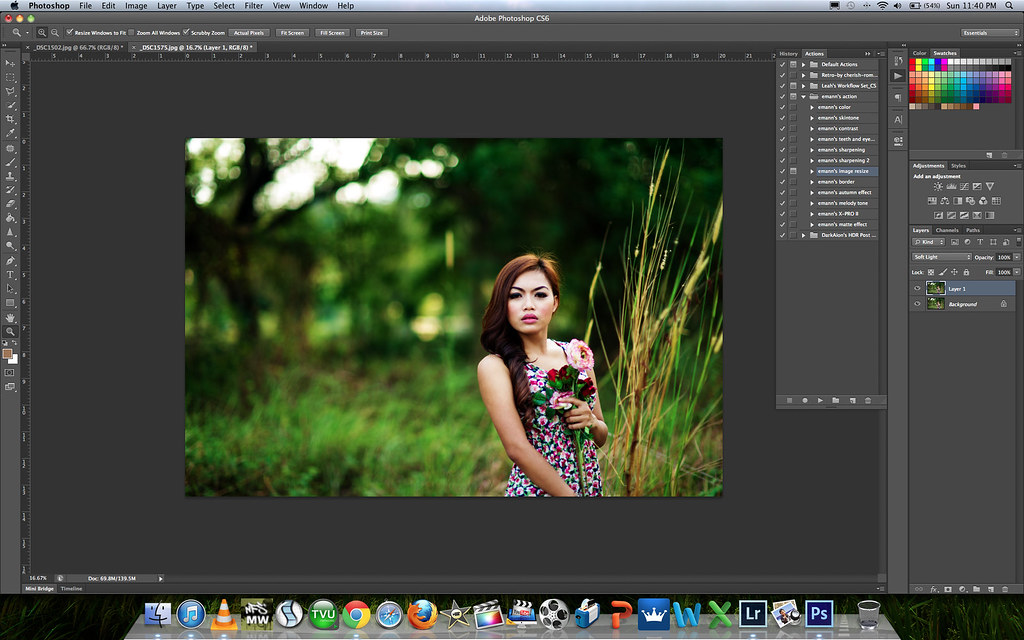
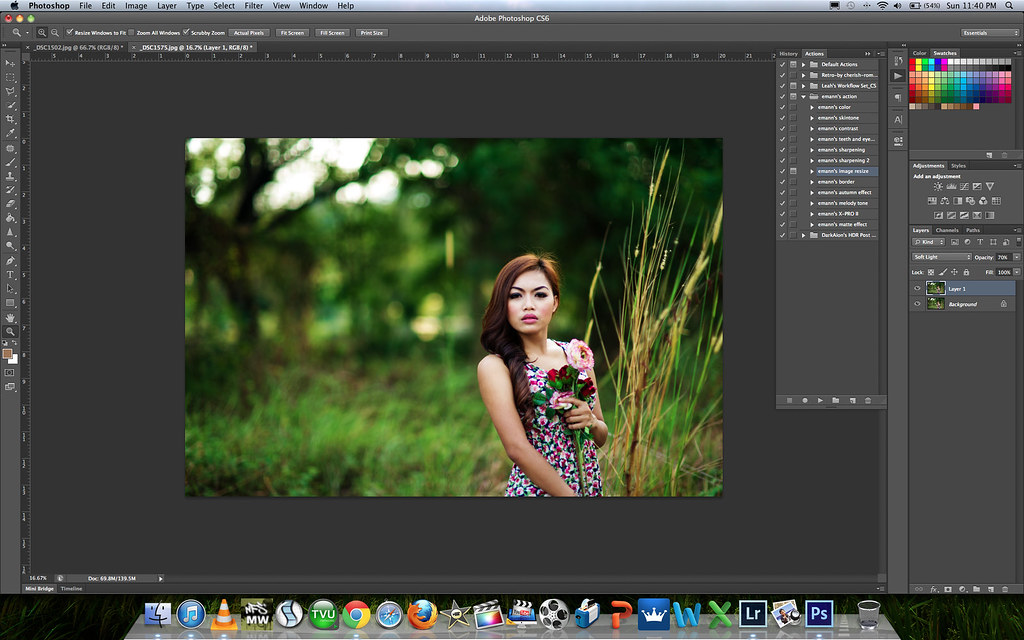
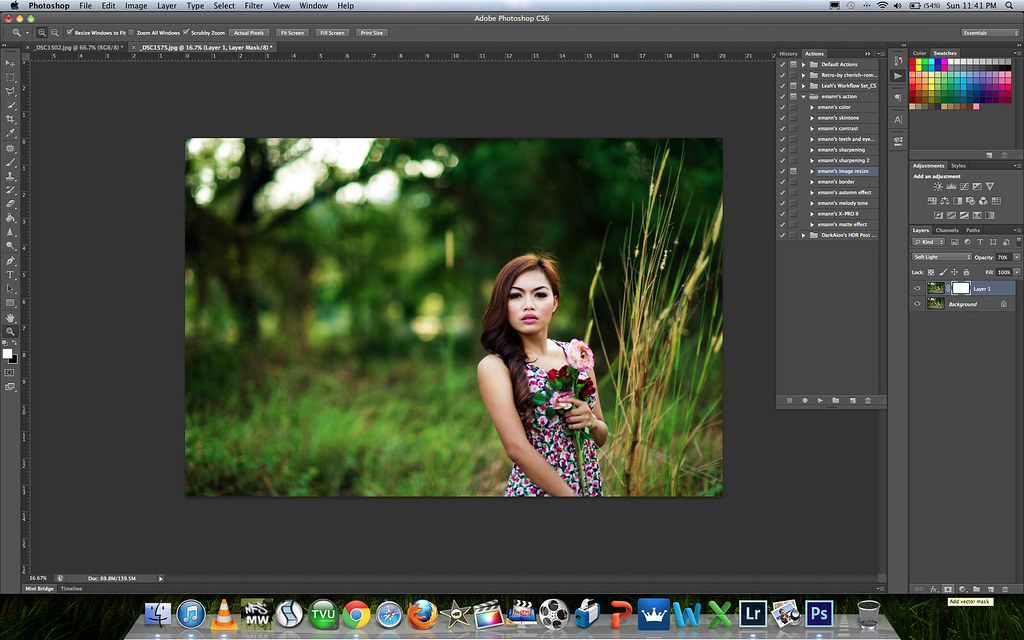
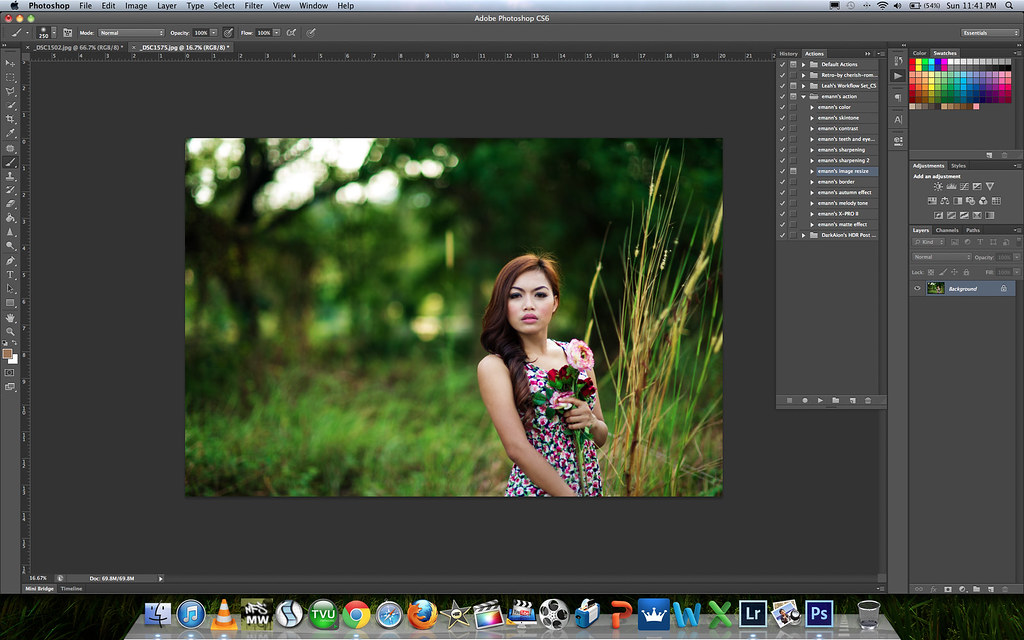

salam bro..
ReplyDeletesaya 1st time dtg ke blog ni..byk info menarik jugak yg saya tgk..sbb saya pun minat dgn fotografi ni..
xde ke link utk add sbg Follower blog ni? sbb nk tgk updates..
anyway bro, harap tak kisah kalo saya add your blog dlm list di page blog saya (menu sebelah kanan my blog)
ReplyDeletehttp://mylightsaber2803.blogspot.com/
Best info eman...thank you very much
ReplyDeleteMantap....
ReplyDelete