Hey guys, honestly I'm in a good mood of sharing my knowledge. I know not all of you willing to do this. the reason is very simple, I learn it for free from youtube. technically this tone is call Sephia. As far as I know there are so many approach in getting the tone with different output. I will teach you how to get the tone from this :
(Original tone produced from Sony a850 and Minolta 85mm f1.4G(D) )
to this :
(Light Sephia Tone)
1. Open image in Photoshop CS
2. Duplicate layer (CTRL + J or right click mouse and duplicate)
3. Click on Adjustment Layers and click Curves
4. Go to the Blue Channel
5. Adjust the input(255) and output(213) of the channel.
6. Next, go to the Green channel and adjust the midtones. Drag the center line down to get more red or up to get more green
7. After that go to the Red Channel and adjust the input(255) and output(215)
8. Finally, go to RGB and drag up the center line to your personal liking. this will give a fill light effect
Its easy right? Try it and find out. I just play with curves to get the tone. Special thanks to Youtube.com



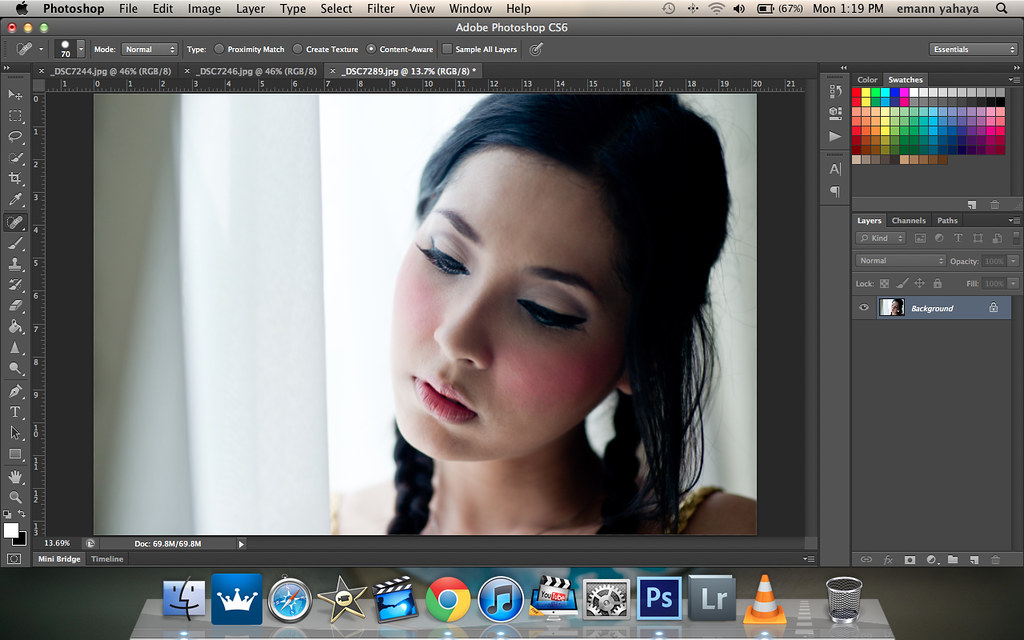
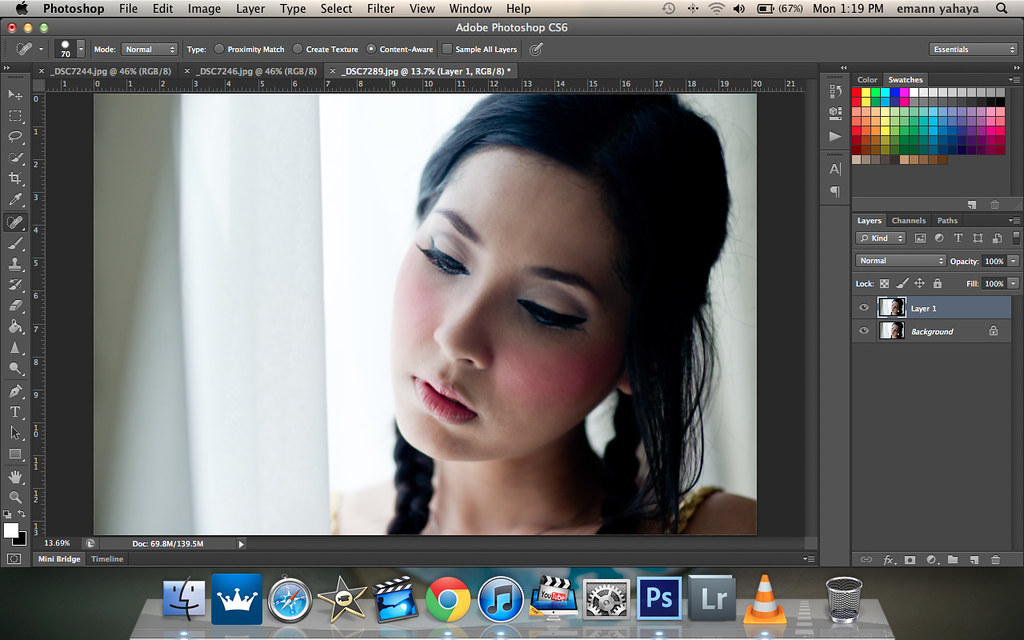

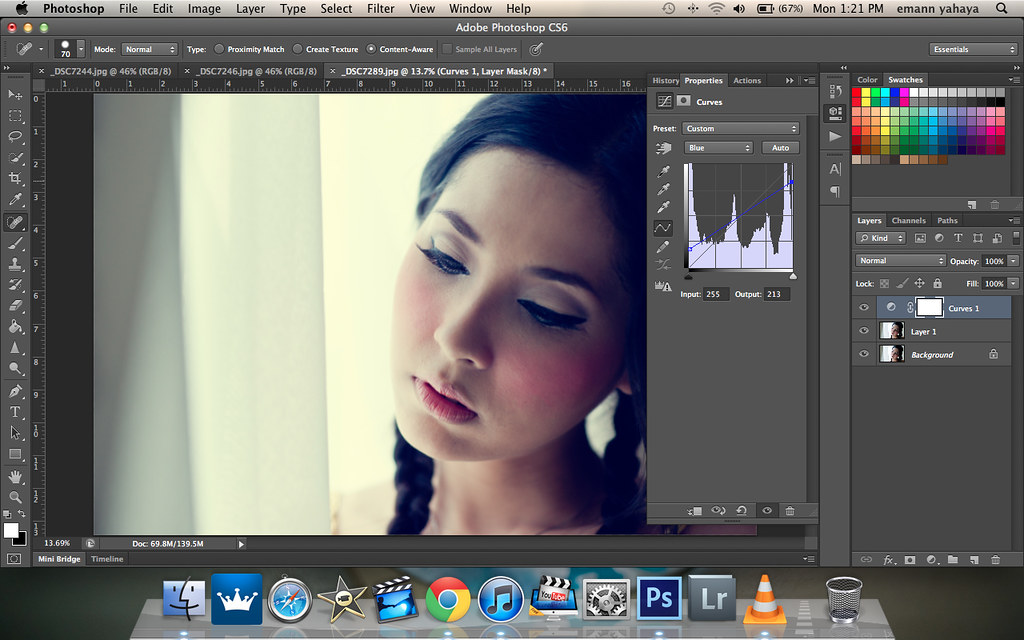
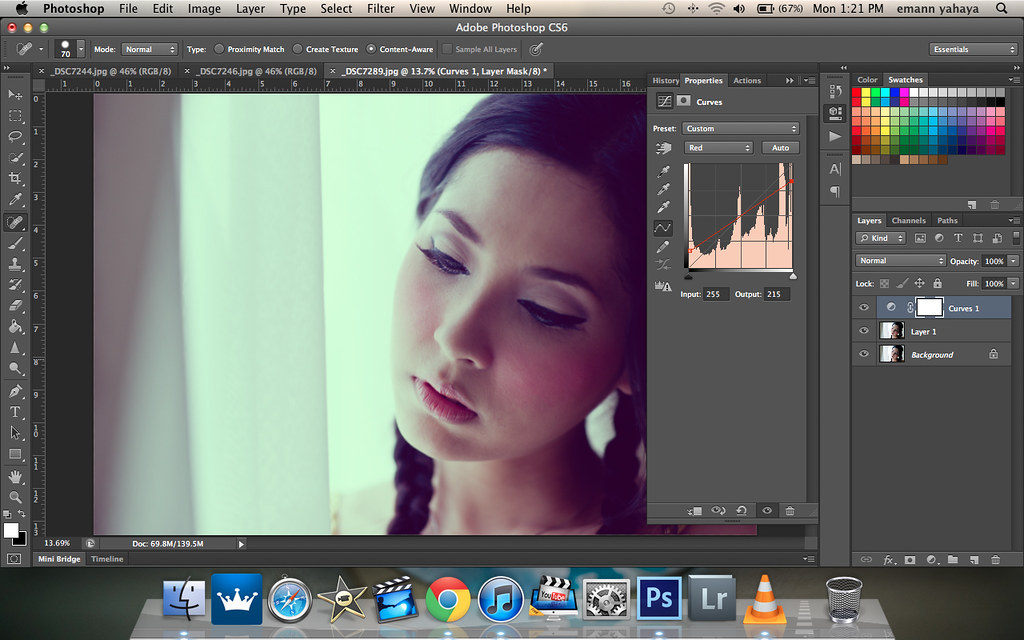
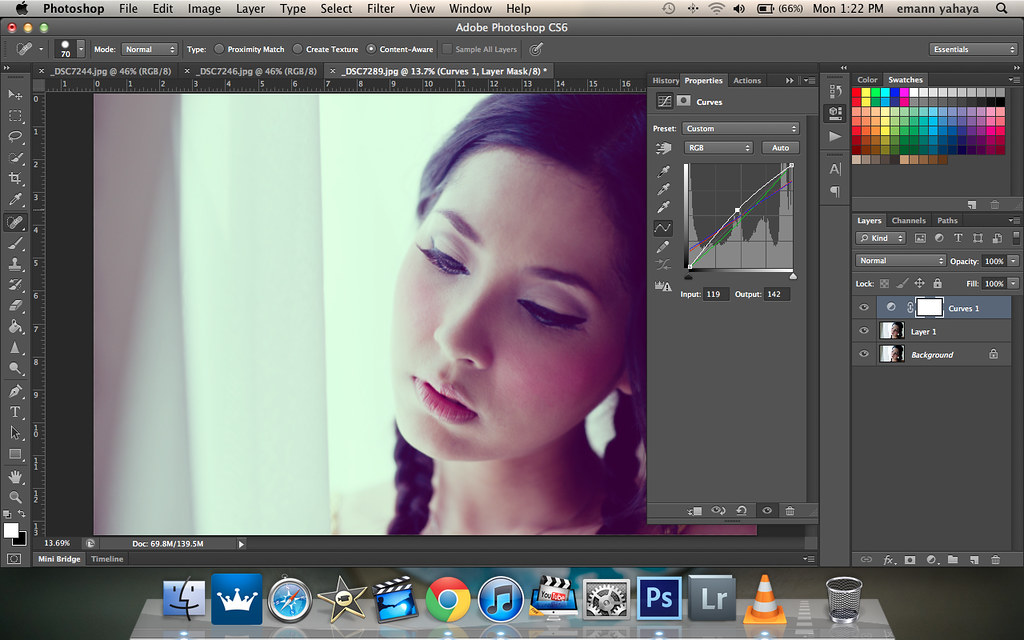
simple way to play with tone.. thanks fr sharing
ReplyDelete